


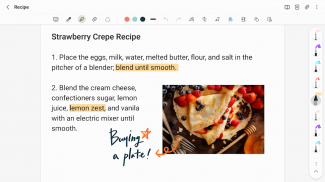
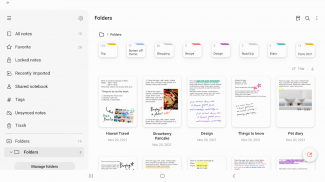
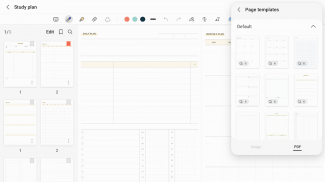
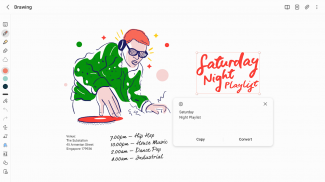
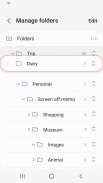
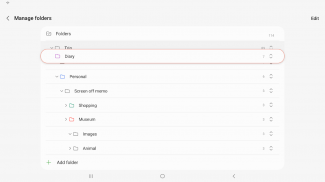
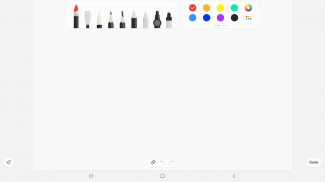
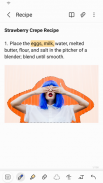
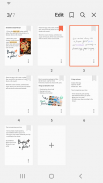
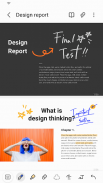
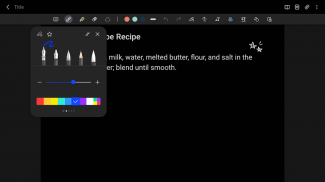
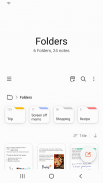
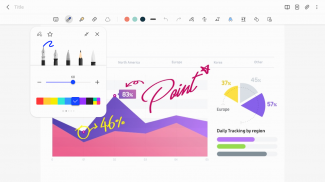
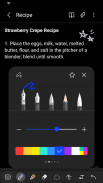
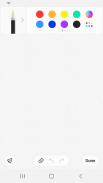
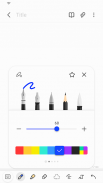
Samsung Notes

Perihal Samsung Notes
Samsung Notes boleh membuat dan mengedit dokumen pada mudah alih, tablet atau PC dan bekerjasama dengan orang lain.
Pengguna boleh menambah anotasi pada PDF menggunakan S Pen dan mencipta dokumen dengan imej atau suara.
Ia juga boleh digunakan dengan menyambungkan dokumen dengan pelbagai aplikasi seperti PDF, Microsoft Word, Microsoft PowerPoint, dll.
Cuba buat nota baharu.
Anda boleh membuat nota baharu dengan mengetik + di sudut kanan bawah skrin utama.
Nota yang baru dibuat akan mempunyai sambungan "sdocx".
Lindungi nota anda.
1. Pada skrin utama, ketik Lagi Pilihan di penjuru kanan sebelah atas, pilih Tetapan, kemudian pilih Kunci Nota.
Kemudian pilih kaedah mengunci nota dan kata laluan.
2. Kunci nota yang anda ingin lindungi dengan mengetik Lagi Pilihan pada skrin nota yang anda ingin lindungi dan memilih Nota Kunci.
Buat nota tulisan tangan.
Ketik ikon Tulisan Tangan semasa menulis nota. Tulisan tangan anda akan dipaparkan terus pada nota.
Tambah foto.
Ketik ikon foto dalam nota yang sedang anda usahakan untuk mengambil foto. Anda juga boleh memuatkan, menambah tag dan mengedit foto sedia ada.
Tambahkan rakaman suara.
Dengan mengetik ikon Rakaman Suara semasa menulis nota, anda boleh merakam bunyi dan mencipta nota dengan bunyi.
Cuba gunakan pelbagai alat menulis.
Dengan mengetik ikon Pen semasa menulis nota, anda boleh memilih pelbagai alatan menulis seperti pen, pen mata air, pensel, penyerlah, dsb., serta pelbagai warna dan ketebalan.
Dengan mengetik ikon Pemadam, anda boleh memilih dan memadam kandungan yang ingin anda alih keluar.
Anda boleh mengimport nota dan memo yang dibuat dalam Nota dan Memo.
Dengan menggunakan ciri Suis Pintar, anda boleh mengimport data yang dibuat dalam S Note dan Memo yang disimpan pada peranti lain.
Anda juga boleh mengimport nota dan memo yang dibuat sebelum ini dengan akaun Samsung anda.
* Notis mengenai kebenaran akses aplikasi:
Kebenaran akses berikut diperlukan untuk menyediakan perkhidmatan ini kepada anda.
Ciri asas perkhidmatan boleh digunakan walaupun keizinan Pilihan tidak diberikan.
Keizinan yang diperlukan
• Storan: Digunakan untuk menyimpan atau memuatkan fail dokumen
Keizinan pilihan
• Foto dan video : Digunakan untuk menambah gambar dan video pada nota
• Pemberitahuan : Digunakan untuk memberitahu anda tentang jemputan ke nota kongsi, isu penyegerakan nota dan banyak lagi
• Muzik dan audio : Digunakan untuk menambah audio pada nota
• Telefon : Digunakan untuk menyemak sama ada kemas kini tersedia untuk versi apl anda
• Mikrofon : Digunakan untuk menambah rakaman suara pada nota
• Kamera : Digunakan untuk menambah gambar dan dokumen yang diimbas pada nota
Anda masih boleh menggunakan fungsi asas apl tanpa membenarkan kebenaran pilihan.


























